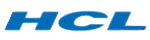Power BI Training with Placements in Virudhunagar
At Getin Technologies, Power BI Training in Virudhunagar which is aimed at helping participants make sense of data from various perspectives. Whether you are a beginner or a working professional, we do have a course for all range of learners. You can learn connecting to various data sources, data cleansing and enriching, along with building offline and online interactive reports and dashboards. To improve your analytical capabilities, our trainers will take you through the application of DAX expression, advanced illustrations, and data architecture. In order to reinforce your understanding of the topic, you will be required to participate in hands-on activities, working on real-life projects. The training is designed so that you will be able to comprehend and use Power BI effectively for decision making based on various types of databases. At the end of this training program, you will know how to create a dashboard that has an overview of the critical elements of any organization. We also provide placement services to enable you to begin your journey as a data analyst. Enroll with Getin Technologies in Virudhunagar and learn all about working with Power BI!







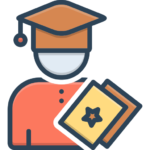


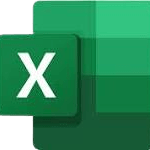

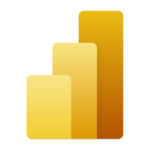



 20% Offer for College Students from Total Course Fees.
20% Offer for College Students from Total Course Fees.